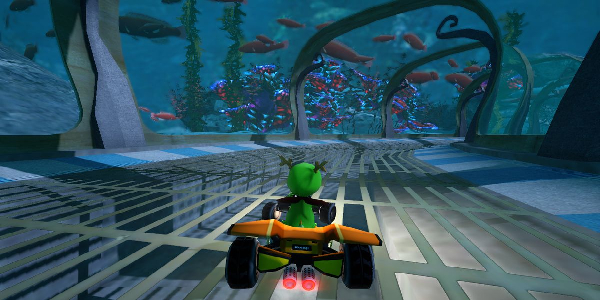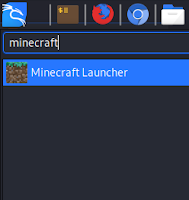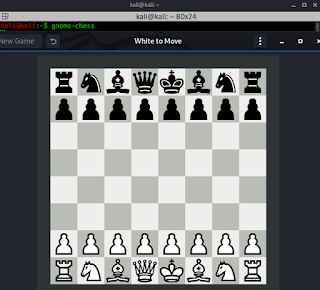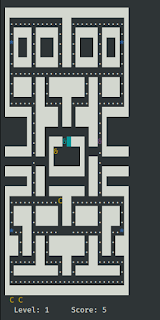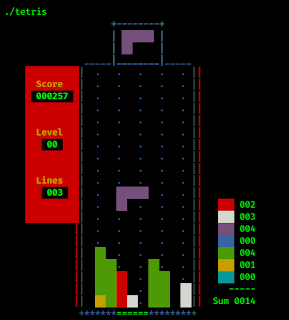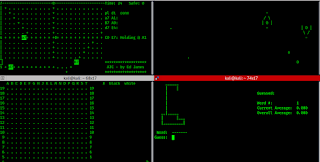December 14, 2021
Kali Linux is for gaming?
Approximately 2% of computer users use Linux that’s why game companies didn’t focus on Linux. So Linux is not for hardcore gaming and Kali is obviously not made for gaming. We all know that, it is made for cybersecurity and digital forensic.
But many users use Kali Linux as a full time OS after the default non-root update comes in 2020. Non-root update comes for this, but as a full time OS there should be some games for time pass. Our listed games can be played on other Debian based Linux distributions like Ubuntu. There is a process to play Windows games in Linux using wine tool, but here we discuss about direct installation.
Some awesome games for Kali Linux
Minecraft
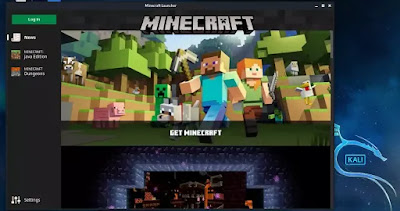 |
| Playing Minecraft in Kali Linux |
Torcs
TORCS (The Open Racing Car Simulator) is a pretty cool game for racing game lovers. Torcs can be played as just a standard racing game, where the player drives around the tracks trying to get first position, but an alternative usage is as a platform to develop an artificial intelligence driver that can drive itself through Torcs’s tracks.
We can develop our own AI driver (also called a robot) in C or C++. Torcs is programmed to enable pre-programmed AI drivers to race against one another.
Single-player races range from practice runs to championships, and there is a split-screen multi-player mode for up to 4 players. To set up this with multi-monitor read this.
This game supports keyboard, mouse, joystick, and steering wheel all type of inputs.
We can install this game by using following command:
This is a big download (approx half GB) so it will take a little bit time to install depending on our internet connection. After installation process is done we can play torcs by using following command:
Gnome-Chess
The game of chess is over 1300 years old and is one of the most popular board games in the world. We can easily install chess in our Kali Linux and enjoy it.
To install gnome-chess we simply use apt-get install command:
After installing it we can open it by just typing gnome-chess in the terminal.
Pacman
Old is Gold. Pacman is the real king of arcade gaming. We can easily install Pacman in our Kali Linux by using following command:
Then to play pacman we need to enter following command:
Note: We can’t run pacman (pacman4console) in small terminal window. It would be better to maximize terminal before run pacman4console command.
Tetris
This makes nostalgic. This addictive puzzle game can be played in our Kali Linux’s terminal window. First we need to download it from here.
It will be downloaded on our downloads folder now to decompress it we use following commands:
Then we go to vitetris folder by using following command:
Then we configure it by using following command:
Now we need to run make command:
It’s time to install, so we use following command:
Now we can tun tetris by using following command:
This game has 2 player mode with controller support.
There is another easy way to install Tetris game on Linux. We just need to type following command to install it:
Then type quadrapassel in terminal to play it.
Quadrapassel is a clone of Tetris with GUI, but it does not have 2 player mode.
This ways we can enjoy the famous arcade game Tetris in our Kali Linux.
GNOME Games
GNOME desktop environment have a good collection of puzzle games Chess is mentioned above, but there are a lots of games like Sudoku, Tetris, Robots, Mines, 2048, Four in a row etc.
However Kali Linux moved to Xfce from GNOME but these games will work here and all other Debian based Linux distributions. The look and fell of these games will remind us the GNOME environment.
Full list of GNOME Games
- 2048 (Clone of a popular game 2048)
- aisleriot (Pack of 88 Solitaire card games)
- gnome-chess (Chess game)
- four-in-a-row (Clone of Connect Four)
- five-or-more (Clone of popular windows game Color Lines)
- hitori (Hitori of Linux)
- iagno (Clone of game called Reversi)
- gnome-klotski (Sliding block puzzle game)
- gnome-mahjongg (Clone of Mohjongg solitaire)
- gnome-mines (Clone of Minesweeper)
- gnome-nibbles (Rebuild version of Nibbles)
- quadrapassel (Tetris in Linux)
- gnome-robots (Clone of turn-based popular game Robots)
- gnome-sudoku (Sudoku is a number based popular puzzle)
- lightsoff (Brainteaser)
- gnome-taquin (two 15-puzzle games)
- gnome-tetravex (Based of edge-maching game Tetravex)
- swell-foop (Clone of SameGame)
- tali (dice game close to Yahtzee/Kismet)
These games are very easy to install, we just need to use apt install command with sudo. If we want to install gnome-sudoku then we need to use following command:
Like this way we can install other gnome-games using sudo apt install game-name (game names are in bold in the above list).
There was some more games in GNOME games list but they have removed these games:
- blackjack
- gbrainey
- gnome-mastermind
- gnome-pipes
- gnome-untangle
BSD Games
BSD Games is a collection of 40 retro games in terminal. This collection is good, some respected names in this list are:
- Hangman
- Robots
- Quiz
- Air traffic controller
- Hunt
To install this package we just need to run following command:
Then we can launch this game by applying games names, like hangman in terminal. We can see the full list of BSD games.
These are the best games to play on Kali Linux or other Debian based Linux distro. If we missed any game or having any issue on installing, fell free to comment on the comment section.
Article posted by: https://www.kalilinux.in/2020/06/gaming-in-linux.html
——————————————————————————————————————–
Infocerts, 5B 306 Riverside Greens, Panvel, Raigad 410206 Maharashtra, India
Contact us – https://www.infocerts.com
This is the article generated by feed coming from KaliLinux.in and Infocerts is only displaying the content.