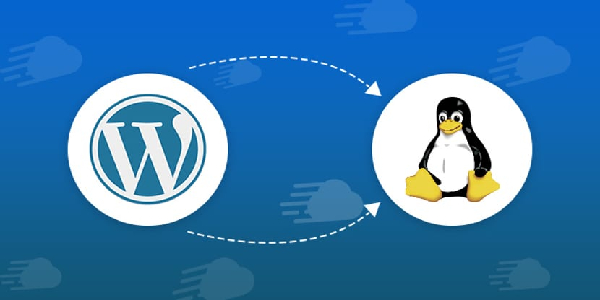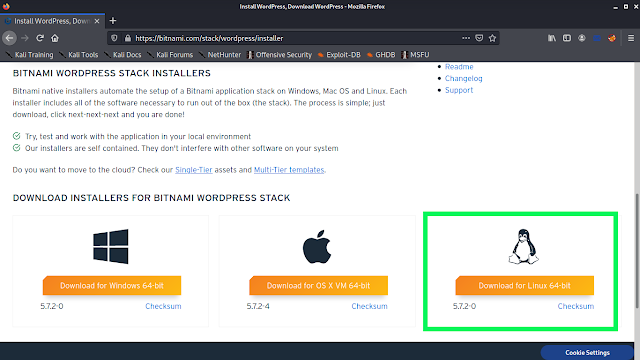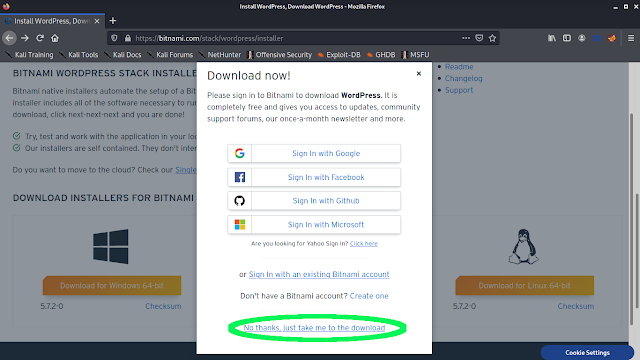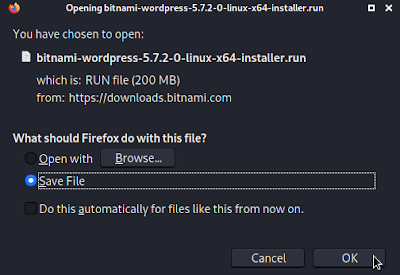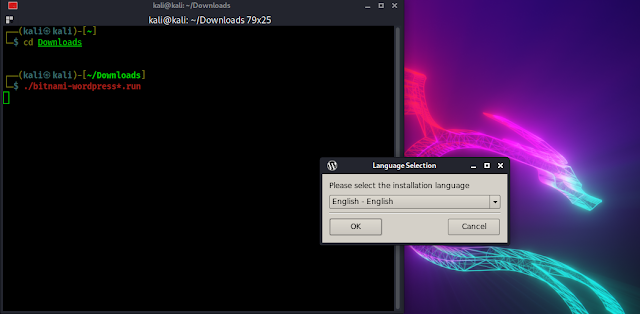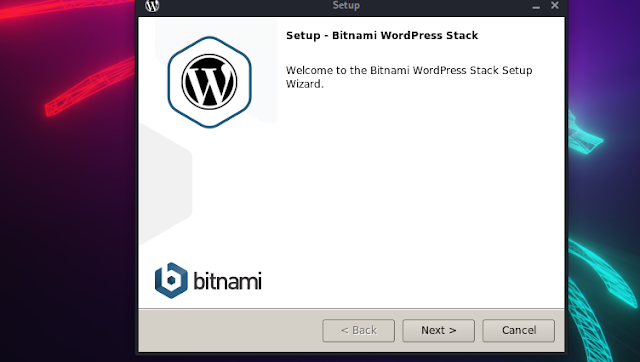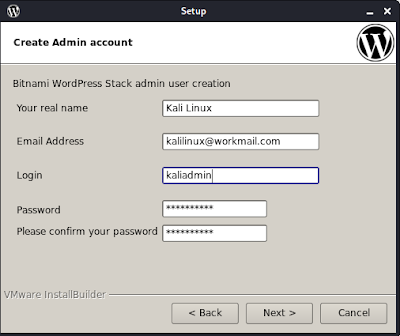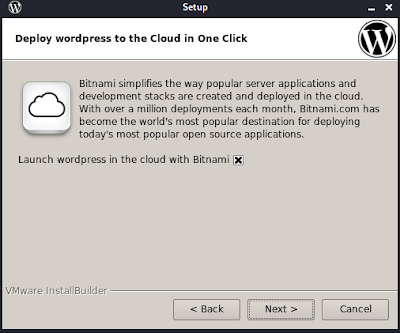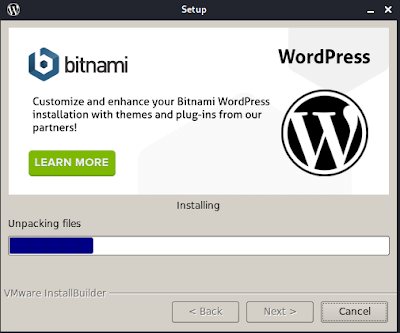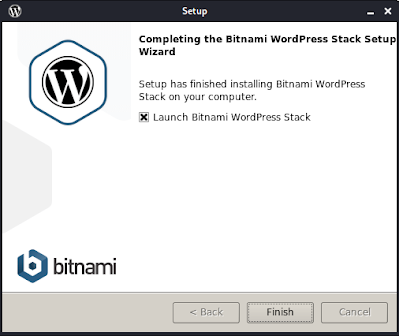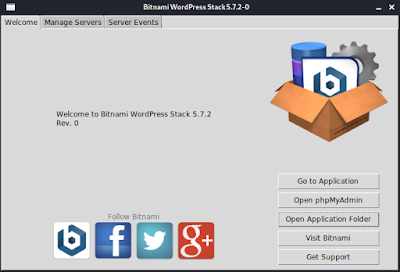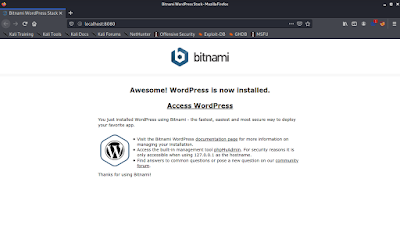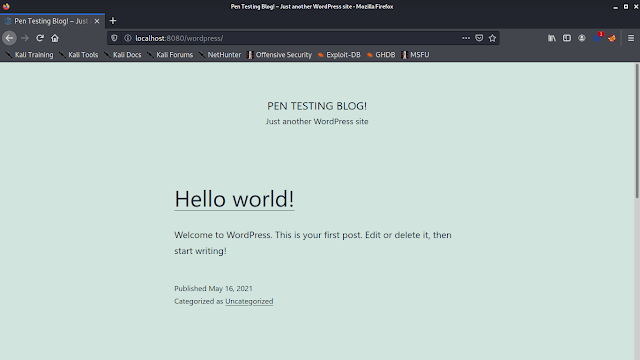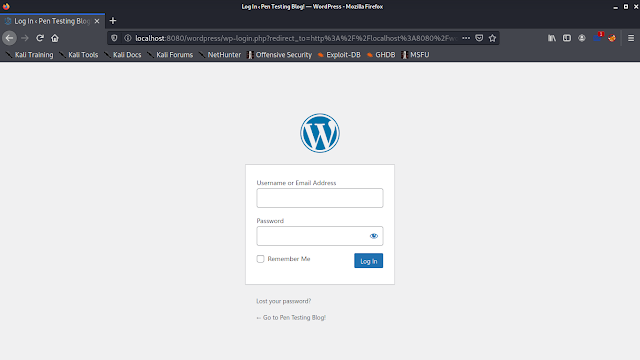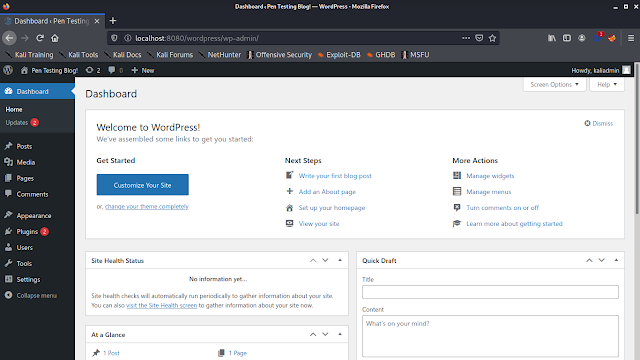July 29, 2021
How to Install WordPress on Kali Linux
WordPress is a popular Content Management System (CMS) in the world. We can create our website using WordPress. WordPress is so popular that 37.8% of websites on the internet use WordPress. 75 million sites are online using WordPress.
We can even install WordPress on our localhost. Then create and modify the website. When finally the website is ready we can upload the files on the website’s file manager.
Now in this article we will learn how to install WordPress on our Kali Linux system and use it on our localhost. By installing WordPress we can make our website here or we can use it for penetration testing and finding bugs on the WordPress system.
On the internet there are tons of tutorials on installing WordPress on Kali Linux or any other Linux machines but they are so complicated. We are going to share the easiest way to install WordPress on Kali Linux in just 3 minutes.
Downloading WordPress
Before installing WordPress we need to download WordPress from bitnami’s website. We need to go to this link. It will open bitnami’s official page to download WordPress for various operating systems, as we can see in the following screenshot:
Here on the above screenshot we can see that WordPress is there for Linux also (Highlighted). We need to click on Download for Linux 64-bit. Then it will ask to sign in on Bitnami, but we have an option to continue downloading without signing in.
We need to click on “No thanks, just take me to the download“. Then our download will be started.
After the download process is complete our WordPress installer (run) file will be saved in the Downloads directory.
Installing WordPress on Kali Linux
We have downloaded our WordPress installer on our Downloads directory. Now we need to install it. First we open our terminal window and use cd command to change our directory to Downloads directory:
Now we are in the Downloads directory. Here we have the downloaded our installer first we need to give it executable permission by using following command:
Now we are ready to run the installer file. We can install it by applying following command:
After applying this command we can see an installation window is open to install WordPress.
On the language section we choose “English”, and click on “OK”.
Then We need to do “Next…Next” things as we do on Windows installation and keep everything default.
On the WordPress admin panel & username, password settings we need to setup our username and email to login on our localhost admin panel, as we did in the following screenshot:
Then again “Next…Next” things. On the Cloud deploy we can deploy it on the Bitnami cloud, but we haven’t create a Bitnami account so we can uncheck the cross sign.
After some time we can see our WordPress is installing.
After doing all the things we finally we have installed WordPress on Linux, as we can see on the following screenshot:
Now we can click on “Finish” to finish the installation process and start our Bitnami WordPress. Then we got a window like following screenshot:
Here if we click on “Go to Application” our WordPress will open on Browser (following screenshot). We also got options to open our phpMyAdmin and WordPress installation folder.
Here we need to click on “Access WordPress” to go to our WordPress, and it will open as shown in the following screenshot:
Now we can go to the /wp-admin to login in to our WordPress account.
Here we need to set up our login information we had set during WordPress installation to go to our WordPress admin dashboard on our Kali Linux system.
After that we are in WordPress admin dashboard, as the following screenshot:
Now we can set up the WordPress site and do whatever we want, like practicing our cybersecurity skills on this installation because this WordPress is installed on our own computer, so we are not harming others’ property.
For installing plugins or themes we may need the internet, but we can use this WordPress without the internet.
This is how to install WordPress on our Kali Linux system. This is the easiest WordPress installation on the internet. We can search on Google and check other’s complicated and error producing tutorials, but this process is easy and error less.
Love our articles? Make sure to follow our free email subscription to get all our articles directly on inbox. We are also available on Twitter and GitHub, we post article updates there. To join our family, join our Telegram Group. We are trying to build a community for Linux and Cybersecurity. For anything we always happy to help everyone on the comment section. As we know our comment section is always open to everyone. We read each and every comment and we always reply.
Article posted by: https://www.kalilinux.in/2021/05/how-to-install-wordpress-on-kali-linux.html
——————————————————————————————————————–
Infocerts, 5B 306 Riverside Greens, Panvel, Raigad 410206 Maharashtra, India
Contact us – https://www.infocerts.com
This is the article generated by feed coming from KaliLinux.in and Infocerts is only displaying the content.