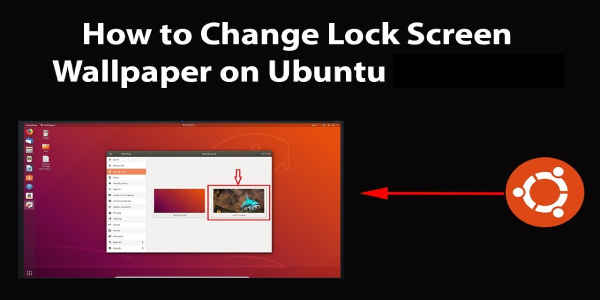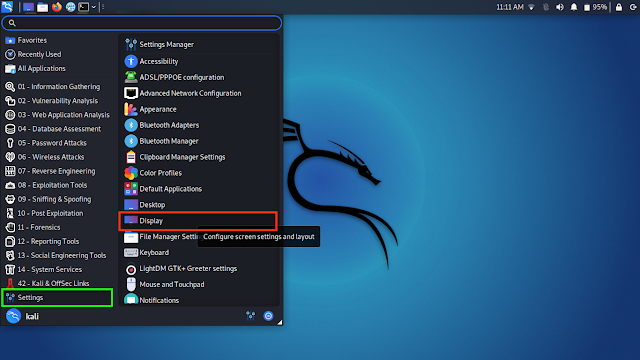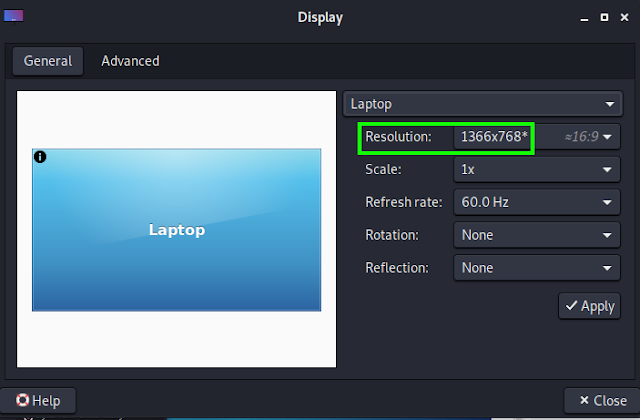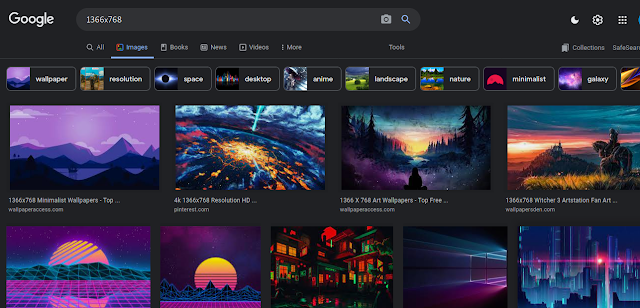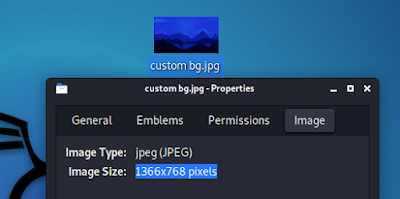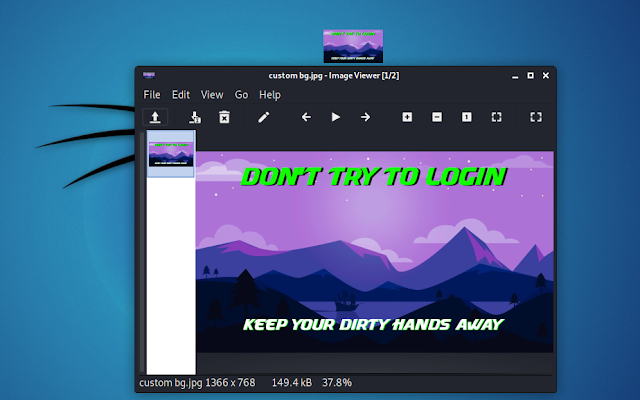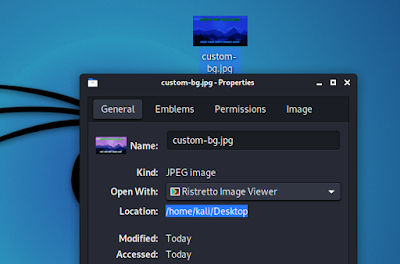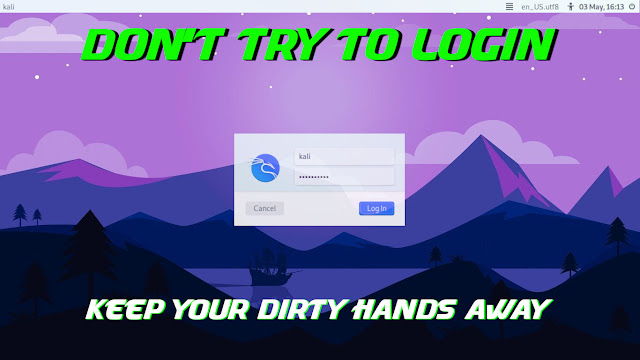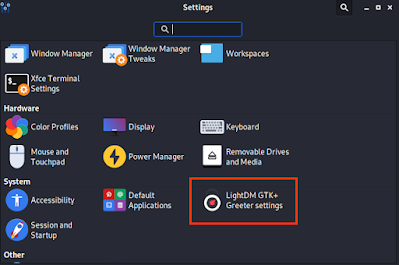September 3, 2021
Linux is powerful and open-source and build for customization. It means we can change everything on Linux as per our need. In this article we are going to change our Kali Linux (XFCE4) lock screen background and give it a personal touch. This will be very interesting so stay with us to the end.
First we need to know what is our display resolution. Various PC have various resolutions. We can easily find ours by navigating in the App Menu > Settings > Display.
After opening the display settings we can easily see resolution of our display. As we can see in the following screenshot:
We can see that our display resolution is 1366×768 pixels. So our background screen also need to be in the same resolution.
Here we need to create an image with 1366×768 size. Or We can find it on Google, or other websites.
We can choose one from them as our lock screen background. We always check the property of image by right clicking on it and check it’s resolution.
For making it more attractive and personalized we added a text on the image by using GIMP image editor (Photoshop alternative for Linux, sudo apt install gimp), Shown in the following screenshot:
All set now we need to set this 1366×768 image as our Kali Linux background. Here we need to know the location of this image, means the full path of the image. We can see it on image properties again.
We can see the location of the image is /home/kali/Desktop (We stored it on Desktop for example we can choose any location to save it). So the images full path will be /home/kali/Desktop/custom-bg.jpg . Now we need to open our terminal window and type following command to save our previous background image in a different name:
This command will rename our current lock screen background. Then we can set our customized image as a lock screen image by applying following command:
In our case our <image_full_path> is /home/kali/Desktop/custom-bg.jpg, so we use this on our terminal, as we can see in the following screenshot:
That’s it ?. We had successfully changed our lockscreen image or locj screen background on our Kali Linux system, we can do the same for any XFCE based Linux distro. To see the effect we just need a reboot or log out. In the lock screen we can see our edited and customized login screen image in the background.
Here we got our customized login screen. We can do anything if we have a little image editing knowledge, we just need to keep in mind that our background screen must need to be in our Display Size (1366×768 in our case).
Here if we want then we can change the user image (Kali Linux logo on above screenshot). To do this we need to go to Kali Linux settings.
Then we need to navigate into LightDM GTK+ Greeter Settings options (marked in above screenshot). Then in the next window we can change our user image, shown in the following screenshot:
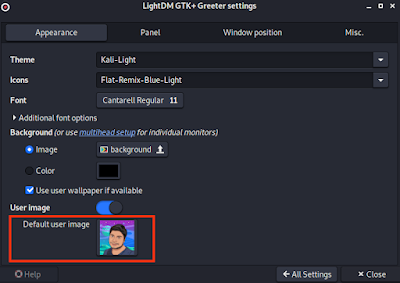 |
| For better results we should use a square PNG image |
This is how we can change the login screen background on our Kali Linux or any other XFCE based Linux Distro.
This article is written by Koushik Pal.
Love our articles? Make sure to follow us on Twitter and GitHub, we post article updates there. To join our KaliLinuxIn family, join our Telegram Group. We are trying to build a community for Linux and Cybersecurity. For anything we always happy to help everyone on the comment section. As we know our comment section is always open to everyone. We read each and every comment and we always reply.
Article posted by: https://www.kalilinux.in/2021/08/chnage-login-background-Kali-Linux-XFCE.html
——————————————————————————————————————–
Infocerts, 5B 306 Riverside Greens, Panvel, Raigad 410206 Maharashtra, India
Contact us – https://www.infocerts.com
This is the article generated by feed coming from KaliLinux.in and Infocerts is only displaying the content.