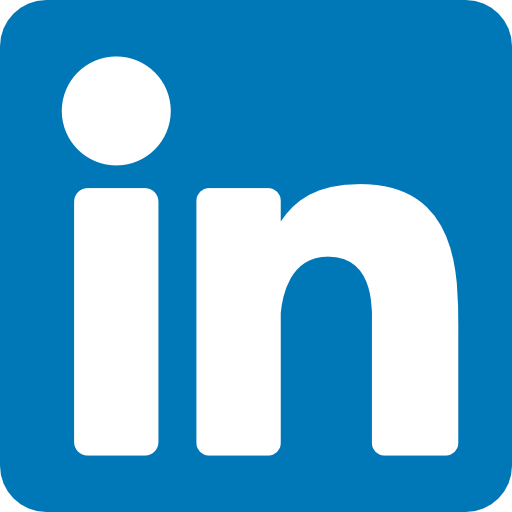Route Tables
Configurable virtual routers do not exist as VPC resources. Instead, the VPC infrastructure implements IP routing as a software function, and AWS calls this function an implied router (also sometimes called an implicit router). This means there’s no virtual router on which to configure interface IP addresses or dynamic routing protocols. Rather, you only have to manage the route table which the implied router uses. Each route table consists of one or more routes and at least one subnet association. Think of a route table as being connected to multiple subnets in much the same way a traditional router would be. When you create a VPC, AWS automatically creates a default route table called the main route table and associates it with every subnet in that VPC. You can use the main route table or create a custom one that you can manually associate with one or more subnets. If you do not explicitly associate a subnet with a route table you’ve created, AWS will implicitly associate it with the main route table. A subnet cannot exist without a route table association.
Routes
Routes determine how to forward traffic from instances within the subnets associated with the route table. IP routing is destination-based, meaning that routing decisions are based only on the destination IP address, not the source. When you create a route, you must provide the following elements:
■ Destination
■ Target
The destination must be an IP prefix in CIDR notation. The target must be an AWS network resource such as an Internet gateway or an ENI. It cannot be a CIDR.
Every route table contains a local route that allows instances in different subnets to communicate with each other. The local route is the only mandatory route that exists in every route table. It’s what allows communication between instances in the same VPC. Because there are no routes for any other IP prefixes, any traffic destined for an address outside of the VPC CIDR range will get dropped.
The Default Route
To enable Internet access for your instances, you must create a default route pointing to the Internet gateway. After adding a default route, you would end up with this:
Destination Target
172.31.0.0/16 Local
0.0.0.0/0 igw-0e538022a0fddc318
The 0.0.0.0/0 prefix encompasses all IP addresses, including those of hosts on the Internet. This is why it’s always listed as the destination in a default route. Any subnet that is associated with a route table containing a default route pointing to an Internet gateway is called a public subnet. Contrast this with a private subnet that does not have a default route. Notice that the 0.0.0.0/0 and 172.31.0.0/16 prefixes overlap. When deciding where to route traffic, the implied router will route based on the closest match. Suppose an instance sends a packet to the Internet address 198.51.100.50. Because 198.51.100.50 does not match the 172.31.0.0/16 prefix but does match the 0.0.0.0/0 prefix, the implied router will use the default route and send the packet to the Internet gateway. AWS documentation speaks of one implied router per VPC. It’s important to understand that the implied router doesn’t actually exist as a discrete resource. It’s an abstraction of an IP routing function. Nevertheless, you may find it helpful to think of each route table as a separate implied router. Follow the steps in Exercise 4.4 to create an Internet gateway and a default route.
Security Groups
A security group functions as a firewall that controls traffic to and from an instance by permitting traffic to ingress or egress that instance’s ENI. Every ENI must have at least one security group associated with it. One ENI can have multiple security groups attached, and the same security group can be attached to multiple ENIs. In practice, because most instances have only one ENI, people often think of a security group as being attached to an instance. When an instance has multiple ENIs, take care to note whether those ENIs use different security groups. When you create a security group, you must specify a group name, description, and VPC for the group to reside in. Once you create the group, you specify inbound and outbound rules to allow traffic through the security group.
Inbound Rules
Inbound rules specify what traffic is allowed into the attached ENI. An inbound rule consists of three required elements:
■ Source
■ Protocol
■ Port range
When you create a security group, it doesn’t contain any inbound rules. Security groups use a default-deny approach, also called whitelisting, which denies all traffic that is not explicitly allowed by a rule. When you create a new security group and attach it to an instance, all inbound traffic to that instance will be blocked. You must create inbound rules to allow traffic to your instance. For this reason, the order of rules in a security group doesn’t matter. Suppose you have an instance running an HTTPS-based web application. You want to allow anyone on the Internet to connect to this instance, so you’d need an inbound rule to
allow all TCP traffic coming in on port 443 (the default port and protocol for HTTPS). To manage this instance using SSH, you’d need another inbound rule for TCP port 22. However, you don’t want to allow SSH access from just anyone. You need to allow SSH access only from the IP address 198.51.100.10. The prefix 0.0.0.0/0 covers all valid IP addresses, so using the preceding rule would allow HTTPS access not only from the Internet but from all instances in the VPC as well.
Outbound Rules
Outbound rules specify what traffic the instance may send via the attached ENI. An outbound rule mirrors an inbound rule and contains three elements.
■ Destination
■ Protocol
■ Port range
In many cases, the outbound rules of a security group will be less restrictive than the inbound rules. When you create a security group, AWS automatically creates the outbound The main purpose of this rule is to allow the instance to access the Internet and other AWS resources. You may delete this rule, but if you do, the security group won’t permit your instance to access the Internet or anything else!
Sources and Destinations
The source or destination in a rule can be any CIDR or the resource ID of a security group. If you specify a security group as the source or destination, any instance with that security group attached will be allowed by the rule. This makes it easy to allow instances to communicate with each other by simply assigning the same security group to all of them.
Also read this topic: Introduction to Cloud Computing and AWS -1
Stateful Firewall
A security group acts as a stateful firewall. Stateful means that when a security group allows traffic to pass in one direction, it intelligently allows reply traffic in the opposite direction. For instance, when you allow inbound HTTPS access to an instance from a client on the Internet, the security group automatically allows reply traffic from the instance to the client.
Default Security Group
Each VPC contains a default security group that you can’t delete. You don’t have to use it, but if you do, you can modify its rules to suit your needs. Alternatively, you may opt to create your own custom group and use it instead. Complete Exercise 4.5 to practice creating a custom security group.
Network Access Control Lists
Like a security group, a network access control list (NACL) functions as a firewall in that it contains inbound and outbound rules to allow traffic based on a source or destination CIDR, protocol, and port. Also, each VPC has a default NACL that can’t be deleted. But the similarities end there. A NACL differs from a security group in many respects. Instead of being attached to an ENI, a NACL is attached to a subnet. The NACL associated with a subnet controls what traffic
may enter and exit that subnet. This means that NACLs can’t be used to control traffic between instances in the same subnet. If you want to do that, you have to use security groups. A subnet can have only one NACL associated with it. When you create a new subnet in a VPC, the VPC’s default NACL is associated with the subnet by default. You can modify the default NACL, or you can create a new one and associate it with the subnet. You can also associate the same NACL with multiple subnets, provided those subnets are all in the same VPC as the NACL. Unlike a security group, which is stateful, a NACL is stateless, meaning that it doesn’t track the state of connections passing through it. This is much like an access control list (ACL) on a traditional switch or router. The stateless nature of the NACL is why each one is preconfigured with rules to allow all inbound and outbound traffic, as discussed in the following sections.
Inbound Rules
Inbound rules determine what traffic is allowed to ingress the subnet. Each rule contains the following elements:
■ Rule number
■ Protocol
■ Port range
■ Source
■ Action
The default NACL for a VPC with no IPv6 CIDR comes prepopulated with the two inbound rules NACL rules are processed in ascending order of the rule number. Rule 100 is the lowest numbered rule, so it gets processed first. This rule allows all traffic from any source. You can delete or modify this rule or create additional rules before or after it. For example, if you wanted to block only HTTP (TCP port 80), you could add the following rule:
Rule Number Protocol Port Range Source Action
90 TCP 80 0.0.0.0/0 Deny
This rule denies all TCP traffic with a destination port of 80. Because it’s the lowest numbered rule in the list, it gets processed first. Any traffic not matching this rule would be processed by rule 100, which allows all traffic. The last rule in Table 4.5 is the default rule. It’s designated by an asterisk (*) instead of a number and is always the last rule in the list. You can’t delete or otherwise change the default rule. The default rule causes the NACL to deny any traffic that isn’t explicitly allowed by any of the preceding rules. Complete Exercise 4.6 to create a custom NACL.
Outbound Rules
As you might expect, the outbound NACL rules follow an almost identical format as the inbound rules. Each rule contains the following elements:
■ Rule number
■ Protocol ■ Port range
■ Destination
■ Action
In most cases you will need these rules whether you use the default NACL or a custom one. Because a NACL is stateless, it won’t automatically allow return traffic. Therefore, if you permit HTTPS traffic with an inbound rule, you must also explicitly permit the return traffic using an outbound rule. In this case, rule 100 permits the return traffic. If you do need to restrict access from the subnet—to block Internet access, for example—you will need to create an outbound rule to allow return traffic over ephemeral ports. Ephemeral ports are reserved TCP or UDP ports that clients listen for reply traffic on. As an example, when a client sends an HTTPS request to your instance over TCP port 80, that client may listen for a reply on TCP port 36034. Your NACL’s outbound rules must allow traffic to egress the subnet on TCP port 36034. The range of ephemeral ports varies by client operating system. Many modern operating systems use ephemeral ports in the range of 49152–65535, but don’t assume that allowing only this range will be sufficient. The range for TCP ports may differ from the range for UDP, and older or customized operating systems may use a different range altogether. To maintain compatibility, do not restrict outbound traffic using a NACL. Use a security group instead. If your VPC includes an IPv6 CIDR, AWS will automatically add inbound and outbound rules to permit IPv6 traffic.
Using Network Access Control Lists and Security Groups Together
You may want to use a NACL in addition to a security group so that you aren’t dependent upon users to specify the correct security group when they launch an instance. Because a NACL is applied to the subnet, the rules of the NACL apply to all traffic ingressing and egressing the subnet, regardless of how the security groups are configured. When you make a change to a NACL or security group rule, that change takes effect immediately (practically, within several seconds). Avoid changing security groups and NACLs simultaneously. If your changes don’t work as expected, it can become difficult to identify whether the problem is with a security group or NACL. Complete your changes on one before moving to the other. Additionally, be cautious about making changes when there are active connections to an instance, as an incorrectly ordered NACL rule or missing security group rule can terminate those connections. Refer to Exercise 4.5 for a demonstration. Note that in a NACL rule you can specify a CIDR only as the source or destination. This is unlike a security group rule wherein you can specify another security group for the source or destination.
Public IP Addresses
A public IP address is reachable over the public Internet. This is in contrast to RFC 1918 addresses, which cannot be routed over the Internet but can be routed within private networks. You need a public IP address for an instance if you want others to directly connect to it via the Internet. You may also give an instance a public IP address if you want it to have outbound-only Internet access. You don’t need a public IP address for your instances to communicate with each other within the VPC infrastructure, as this instance-to-instance communication happens using private IP addresses. When you launch an instance into a subnet, you can choose to automatically assign it a public IP. This is convenient, but there are a couple of potential downsides to this approach. First, if you forget to choose this option when you launch the instance, you cannot go back and have AWS automatically assign a public IP later. Also, when you stop or terminate the instance, you will lose the public IP address. If you stop and restart the instance, it will receive a different public IP. Even if you don’t plan to stop your instance, keep in mind that AWS may perform maintenance events that cause your instance to restart. If this happens, its public IP address will change. If your instance doesn’t need to maintain the same IP address for a long period of time, this approach may be acceptable. If not, you may opt instead for an elastic IP address.
Elastic IP Addresses
An elastic IP address (EIP) is a type of public IP address that AWS allocates to your account when you request it. Once AWS allocates an EIP to your account, you have exclusive use of that address until you manually release it. Outside of AWS, there’s no noticeable difference between an EIP and an automatically assigned public IP. When you initially allocate an EIP, it is not bound to any instance. Instead, you must associate it with an ENI. You can move an EIP around to different ENIs, although you can associate it with only one ENI at a time. Once you associate an EIP with an ENI, it will remain associated for the life of the ENI or until you disassociate it. If you associate an EIP to an ENI that already has an automatically assigned public IP address allocated, AWS will replace the public IP address with the EIP. Complete Exercise 4.7 to practice allocating and using an EIP.
Network Address Translation
When you associate an ENI with a public IP address, the ENI maintains its private IP address. Associating a public IP with an ENI doesn’t reconfigure the ENI with a new address. Instead, the Internet gateway maps the public IP address to the ENI’s private IP address using a process called network address translation (NAT). When an instance with a public IP connects to a host on the Internet, the host sees the traffic as originating from the instance’s public IP. For example, assume an instance with a private IP address of 172.31.7.10 is associated with the EIP 35.168.241.48. When the instance attempts to send a packet to the Internet host 198.51.100.11, it will send the following packet to the Internet gateway: Source IP Address Destination IP Address 172.31.7.10 35.168.241.48
The Internet gateway will translate this packet to change the source IP address to the instance’s public IP address. The translated packet, which the Internet gateway forwards to the host, looks like this: Source IP Address Destination IP Address
35.168.241.48 198.51.100.11 Likewise, when a host on the Internet sends a packet to the instance’s EIP, the Internet gateway will perform network address translation on the incoming packet. The packet that reaches the Internet gateway from the Internet host will look like this: Source IP Address Destination IP Address
198.51.100.11 35.168.241.48 The Internet gateway will translate this packet, replacing the destination IP address with the instance’s private IP address, as follows: Source IP Address Destination IP Address
198.51.100.11 172.31.7.10 Network address translation occurs automatically at the Internet gateway when an instance has a public IP address. You can’t change this behavior. Network address translation as described here is also sometimes called one-to-one NAT because one private IP address gets mapped to one public IP address.
People also ask this Questions
- What is a defense in depth security strategy how is it implemented?
- What is AWS Solution Architect?
- What is the role of AWS Solution Architect?
- Is AWS Solution Architect easy?
- What is AWS associate solutions architect?
- Is AWS Solutions Architect Associate exam hard?
Infocerts, 5B 306 Riverside Greens, Panvel, Raigad 410206 Maharashtra, India
Contact us – https://www.infocerts.com