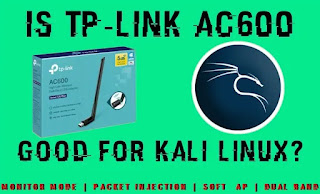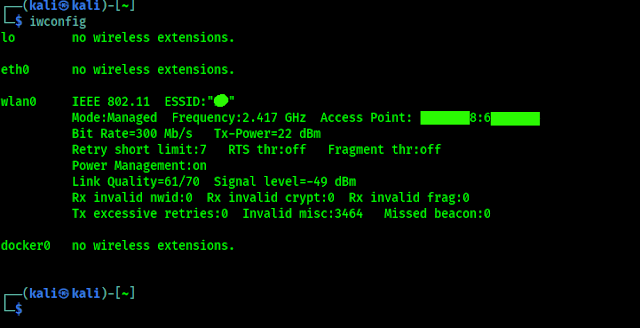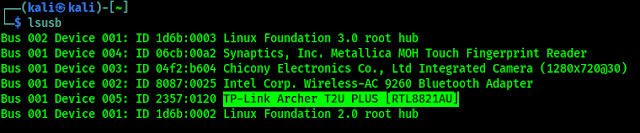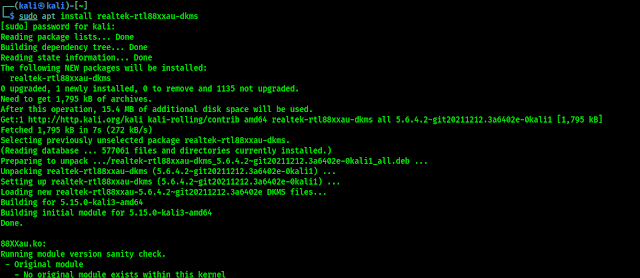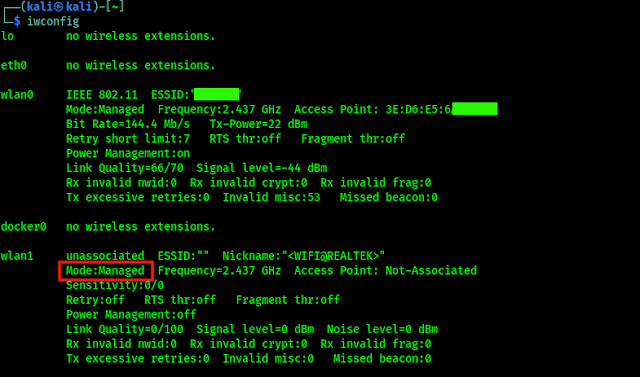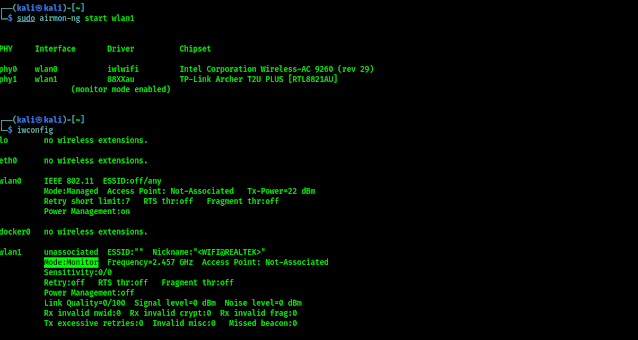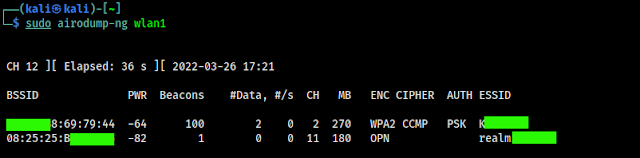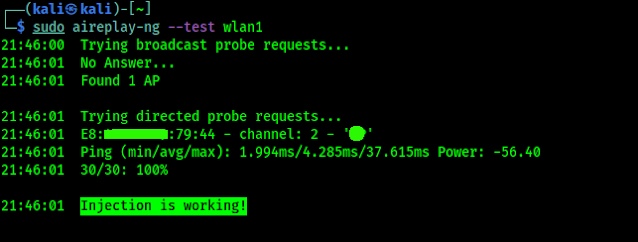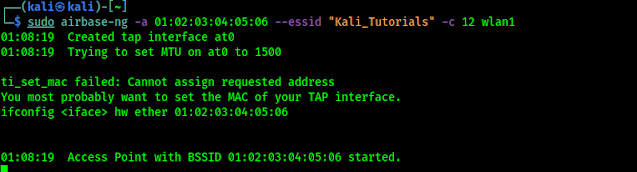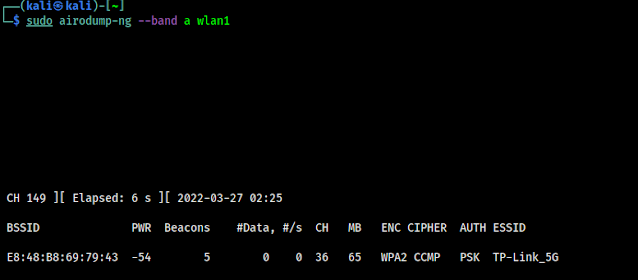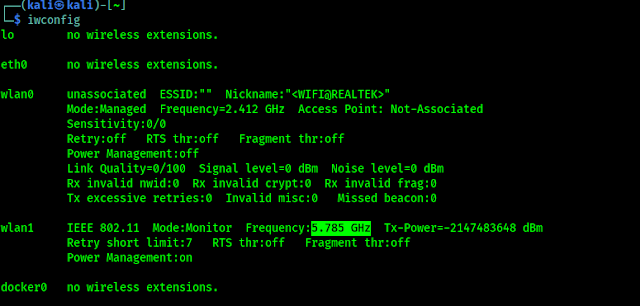April 5, 2022
To perform wireless auditing we need some special WiFi adapters that supports monitor mode, packet injection and soft AP mode. Alfa cards are known for best quality and reliable. But Alfa card’s price is high for students.
In our this article we are going to cover a budget friendly TP-Link WiFi adapter that supports monitor mode, packet injection and soft AP. TP-Link AC600 is a perfect budget WiFi adapter for cybersecurity students. It also have supports of 2.4Ghz and 5Ghz bands on Kali Linux.
TP-Link AC600 comes with a 5dBi antenna which can rotate 180° to cover a long range. This WiFi adapter comes with RTL8821AU chipset which not supported on our Kali Linux (2022.1) directly. So if we plug it in via our system’s USB port, we will see nothing will happen. Ever we can’t see it’s network interface. Let’s configure it for our Kali Linux system.
Configuring TP-Link AC600 for Kali Linux
After plug it in with our system we check for our network interfaces by using following command:
In the following screenshot we can see that we cant see any external wireless network interface (in our case wlan0 is our inbuilt adapter).
Now we check connected devices on our USB via following command:
The output sown in the following screenshot:
Here we can see our TP-Link adapter (highlighted) with the chipset. It means it connected but we need to install drivers for it. Before installing drivers we need to make sure that we are using a updated version of Kali Linux.
To install TP-Link AC600 driver on our updated Kali Linux we just need to run following command:
In the above screenshot we can see the output of our applied command. After installing the driver it also not gonna work. What we need ? Yes we need a reboot. Lets reboot our system.
After the reboot we can check again our network interfaces by using following command:
We can see the result in the following screenshot:
Now we can see the wlan1 interface which is our TP-Link AC600 adapter. In the above screenshot we can notice that the mode is managed. We can change it to monitor mode by using following commands one by one:
Now we check if the monitor mode is started or not by using following command:
The following screenshot shows the output of the above commands.
We can see that our wlan1 interface now have Monitor Mode (highlighted). Now lets check if it is working or not. To do so we need to run following command:
In the following screenshot we can see that we are searching for target WiFi.
So, it’s time to check for the packet injection is working perfectly or not by using following command:
In the following screenshot we can see that packet injection is also working fine.
Let we check for softAP mode by using following command:
We can choose any BSSID (in above example x refers to any number) and ESSID on the above command -c is for specify a channel. We can see the output in the following screenshot:
In the above screenshot we can see that we have started a soft AP on 01:02:03:04:05:06 BSSID, and the ESSID is Kali_Tutorials on channel 12 with our wlan1 interface. Now we can see a wireless network around us using other devices on our given ESSID.
We left one more thing that TP-Link AC600 supports dual band and our previous all the examples were on 2.4 Ghz, so how we can work with 5Ghz.
Let’s check for 5Ghz support, but we can’t scan 5Ghz networks using aircrack-ng so we run following command to scan 5Ghz networks using TP-Link AC600:
In the following screenshot we can see 5Ghz networks around us:
Now we can also see iwconfig to see our network interfaces and in the following screenshot:
We can see in the above screenshot that our wlan1 is on 5Ghz.
Extra Talks
TP-Link AC600 is a very good affordable WiFi adapter for penetration testing students, not just only pocket friendly, it has quality also. It supports 5Ghz band with monitor mode, packet injection and soft AP. These things makes it very competitive with other adapters (especially Alfa cards).
This is how we can use TP-Link AC600 on our Kali Linux and use for Wireless auditing.
Love our articles? Make sure to follow us on Twitter and GitHub, we post article updates there. To join our KaliLinuxIn family, join our Telegram Group. We are trying to build a community for Linux and Cybersecurity. For anything we always happy to help everyone on the comment section. As we know our comment section is always open to everyone. We read each and every comment and we always reply.
Article posted by: https://www.kalilinux.in/2022/03/tplink-ac600-budget-adapter-for-monitor-mode.html
——————————————————————————————————————–
Infocerts, 5B 306 Riverside Greens, Panvel, Raigad 410206 Maharashtra, India
Contact us – https://www.infocerts.com
This is the article generated by feed coming from KaliLinux.in and Infocerts is only displaying the content.