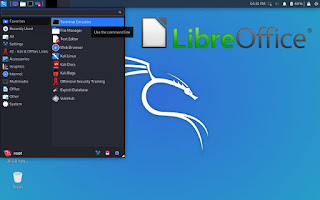June 23, 2022
But with the 2020.1 update root user is not default. Like other normal Debian based distribution Kali also moved to non-root user in default which is more traditional security model.
It increase the use of Kali Linux as a daily Desktop OS, means no VMWare neither dual boot. We can use it to do day to day stuffs while we are not doing any penetration testing job.
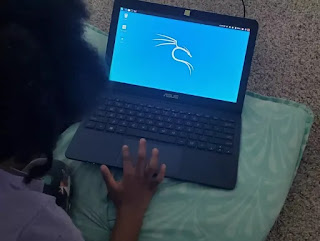 |
|
| Even kids are running Kali Linux. Image Source:Twitter/kalilinux |
Here a problem occurs that Kali Linux comes with it’s pre-installed penetration testing tools, and some simple and lightweight system tools(Thuner File Manager, Parole Media Player etc).
But this is not enough to run an Operating System in our daily life. For an example we simply can’t a docx (document file). So in this tutorial we will learn how we can use Kali in our daily life.
Installing Office Software in Kali Linux
For our official jobs and presentation works we frequently use MS Office in our Windows PC, but MS Office is not available in our Linux environment.
We can use LibreOffice in the place of MS office. Almost everything is same except the names and costs. LibreOffice is a lightweight and free tool with all the features of Microsoft Office.
LibreOffice is a powerful and free office suite, used by lots of people around the world. Its have very clear interface and feature-rich tools help us unleash our creativity and enhance our productivity. LibreOffice includes several applications that make it the most versatile Free and Open Source office suite on the market.
Here are some LibreOffice application which are equivalent of Microsoft Office
- LibreOffice Writer (word processing) = MS Word
- LibreOffice Calc (spreadsheets) = Microsoft Excel
- LibreOffice Impress (presentations) = Microsoft PowerPoint
- LibreOffice Draw (vector graphics and flowcharts)
- LibreOffice Base (databases), = MS Access
- LibreOffice Math (formula editing)
LibreOffice is compatible with a ultrawide range of document formats such as Microsoft® Word (.doc, .docx), Excel (.xls, .xlsx), PowerPoint (.ppt, .pptx) and Publisher.
In Kali Linux we open terminal Window and update our system by using following command:
After update we simply apply following command to install LibreOffice suit:
This command will install LibreOffice in our Kali Linux system, but it will take some time to install it depending our internet speed. Then we can easily use the office suit.
Install VLC Media Player
VLC media player is the most widely used media player in PC. It is an all-in-one media player. We can use this media player for playing most multimedia files as well as DVDs, Audio CDs, VCDs, and various streaming protocols. It is free and open source.
We can install this by using following command:
Above command will install VLC on or Kali Linux system. After that we can use VLC media player on our Kali Linux system.
Install Web Cam tool in Kali Linux
Almost all modern laptop comes with a WebCam but in Kali Linux distribution. We can’t use it to take selfies without configure. We need to install cheese to take snaps or record videos in Kali Linux. Its very easy we just use apt-get command to install it. Our command will be following:
Then we can use it from the multimedia apps or simply using cheese command.
Install Bluetooth in Kali Linux
Although Bluetooth is an old technology but it can be useful when we use Bluetooth speakers or attacking on Bluetooth devices. To install Bluetooth we run following command:
Then it will install Bluetooth on our Kali Linux system, to activate it we use another command like following :
After it we can see the Bluetooth icon in our top panel of Kali Linux and our we can use Bluetooth services.
Other Useful Installations
File Manager
We did not like Kali’s new Thuner File Manager although it is lightweight. Did you think previous GNOME’s File Manager was grate then this, then we can install it again by using following command:
This command will bring back GNOME’s File Manager.
Special Terminal
Terminal lover like us ? Then try Terminator.
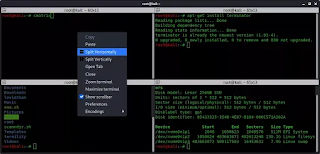 |
| Terminator Multi-Window |
We can install Terminator by using following command:
This will install terminator.
Installing Windows Application in Kali Linux
Love our articles? Make sure to follow us on Twitter and GitHub, we post article updates there. To join our KaliLinuxIn family, join our Telegram Group. We are trying to build a community for Linux and Cybersecurity. For anything we always happy to help everyone on the comment section. As we know our comment section is always open to everyone. We read each and every comment and we always reply.
Article posted by: https://www.kalilinux.in/2020/02/kali-in-our-daily-life.html
——————————————————————————————————————–
Infocerts, 5B 306 Riverside Greens, Panvel, Raigad 410206 Maharashtra, India
Contact us – https://www.infocerts.com
This is the article generated by feed coming from KaliLinux.in and Infocerts is only displaying the content.