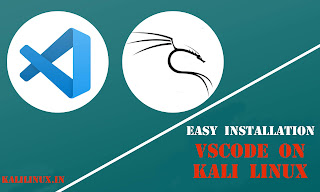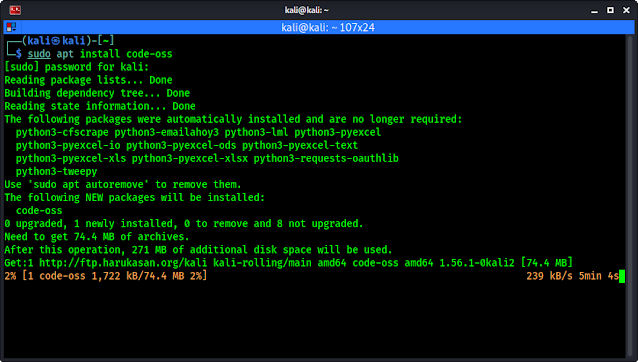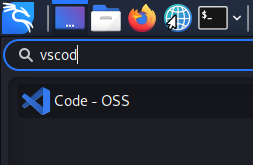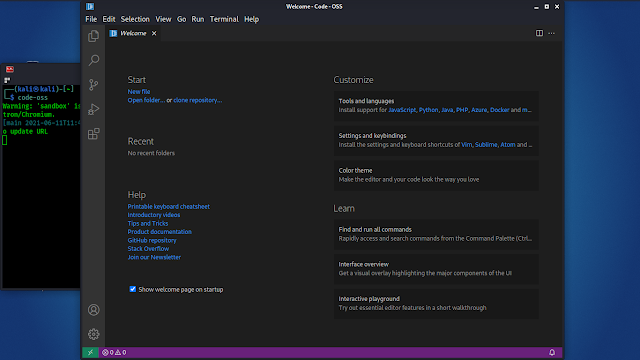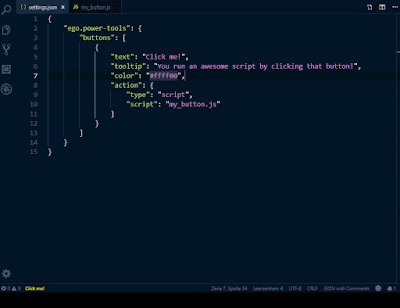July 29, 2021
There are so many code editors in the market, but now many developers found liking Virtual Studio Code. In this community we have seen many of friends switched on Virtual Studio Code (VSCode) from Atom and Sublime Text.
VSCode is an awesome code editor, it’s totally free also. In this brief tutorial we are going to install VSCode on our Kali Linux system.
Installing VSCode on Kali Linux
Before June 2021 we need to download the source-code of VSCode but now Kali Linux added VSCode on the repository.
We need to run one single command “sudo apt install code-oss” to install VSCode on our Kali Linux system. Code-oss is an open-source fork of VSCode without any proprietary code.
We run the following command on our terminal:
It will start installing Virtual Studio Code on our Kali Linux after providing our root password, as we can see on the following screenshot.
It will download nearly 75 MB archives and take nearly 270MB disk space. So the installation time will depend on our internet speed and system performance.
Using VSCode on Kali Linux
After the process complete we can see code-oss aka VSCode on our application menu.
We can click here to open it. Alternatively we can run code-oss command from our terminal to open it.
The welcome screen will be in front of us as we can see in the following screenshot.
Now our coding will be hassle free with our favorite code editor.
This is the most easiest way to install Virtual Studio Code aka VSCode aka code-oss on Kali Linux. If enjoyed the article make sure to comment on following comment section, that encourage us.
Love our articles? Make sure to follow us on Twitter and GitHub, we post article updates there. To join our KaliLinuxIn family, join our Telegram Group. We are trying to build a community for Linux and Cybersecurity. For anything we always happy to help everyone on the comment section. As we know our comment section is always open to everyone. We read each and every comment and we always reply.
Article posted by: https://www.kalilinux.in/2021/06/how-to-install-vscode-on-kali-linux.html
——————————————————————————————————————–
Infocerts, 5B 306 Riverside Greens, Panvel, Raigad 410206 Maharashtra, India
Contact us – https://www.infocerts.com
This is the article generated by feed coming from KaliLinux.in and Infocerts is only displaying the content.